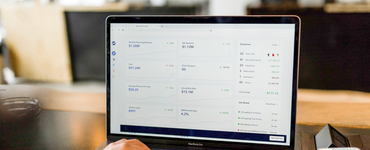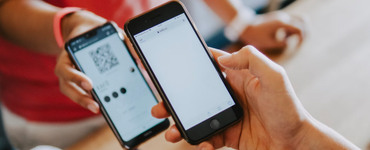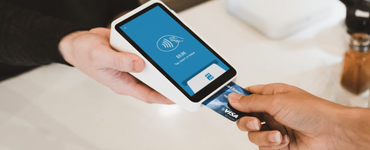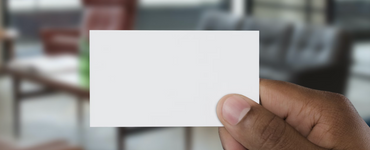How to create a PayPal order form in less than a minute
In this article, I'll show you how to create a PayPal order form in less than a minute. There are also a few tips that will be provided on how to make a high-converting order form.
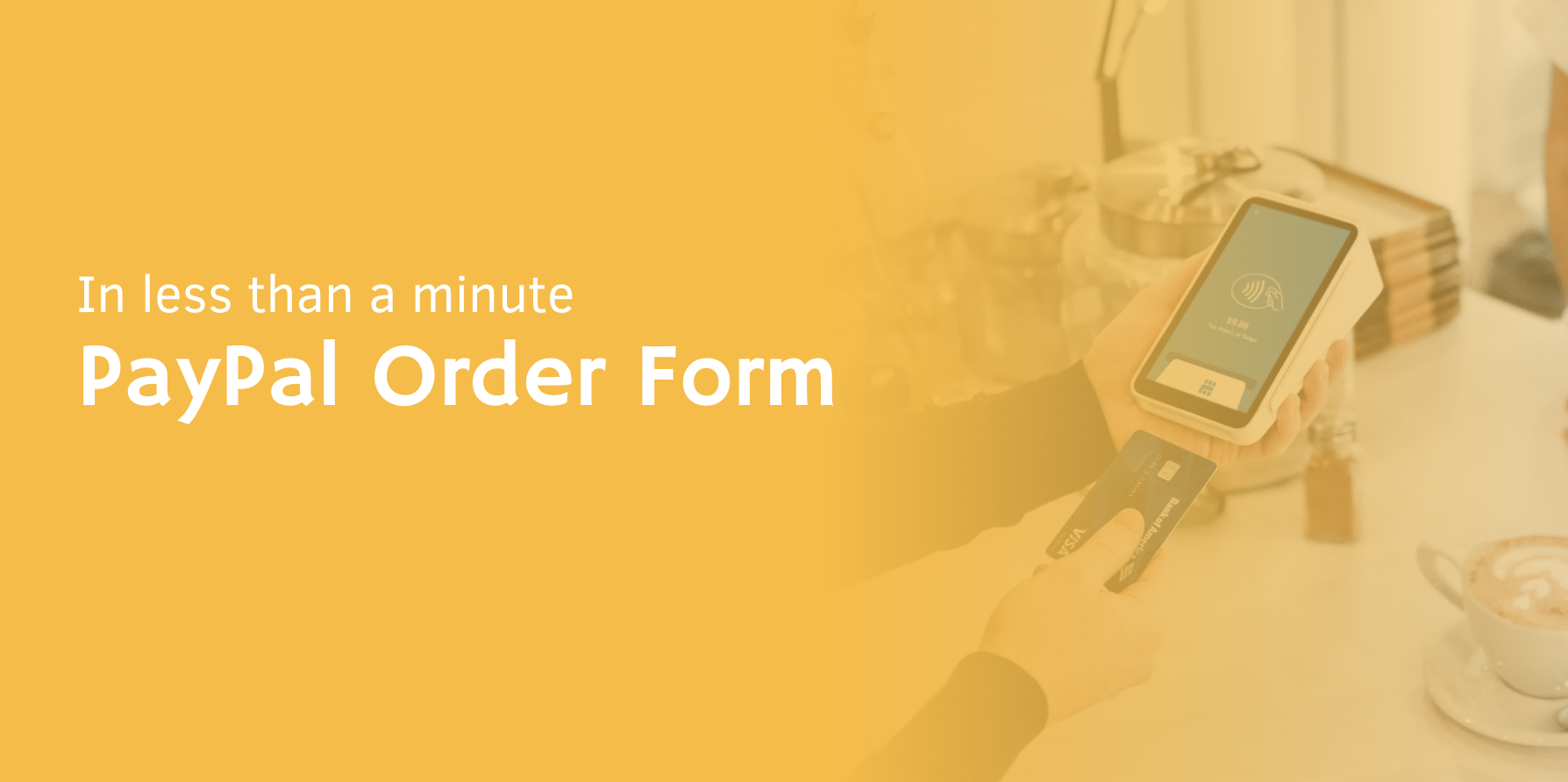
In this article, we will be discussing how you can create a PayPal order form in less than a minute.
We will also be discussing the benefits of using custom order forms and provide some tips on how to make a high converting order form.
Finally, I will provide a few resources for those looking to build an order form with PayPal support.
We will also be discussing the benefits of using custom order forms and provide some tips on how to make a high converting order form.
Finally, I will provide a few resources for those looking to build an order form with PayPal support.
Why should you prefer to use custom order forms?
In a few words, because it's simple and not expensive.
The best order form builder for PayPal is JotForm.
It is perfect for beginners and professionals who want to create a seamless purchase experience for their customers.
In addition to that, you can customize the appearance of your form. It can match your brand identity.
Another important aspect is that custom order forms simply perform better.
You can try it yourself and compare conversion rates between a custom form and the default PayPal checkout form.
You will be impressed by how much custom form can outperform the default PayPal option.
Sometimes custom order forms can perform 10x better than the standard PayPal checkout page.
At the end of the article, I'm going to give you a few tips on how to make a high converting order form. Click here if you can't wait to check them out.
You can create an order form in less than one minute. That form will perform better than a standard PayPal checkout and you can start accepting payments with Jotform free plan.
The best order form builder for PayPal is JotForm.
It is perfect for beginners and professionals who want to create a seamless purchase experience for their customers.
In addition to that, you can customize the appearance of your form. It can match your brand identity.
Another important aspect is that custom order forms simply perform better.
You can try it yourself and compare conversion rates between a custom form and the default PayPal checkout form.
You will be impressed by how much custom form can outperform the default PayPal option.
Sometimes custom order forms can perform 10x better than the standard PayPal checkout page.
At the end of the article, I'm going to give you a few tips on how to make a high converting order form. Click here if you can't wait to check them out.
You can create an order form in less than one minute. That form will perform better than a standard PayPal checkout and you can start accepting payments with Jotform free plan.
What type of PayPal account do you need?
If you want to create a seamless payment experience for your customers then you need to consider the Business account.
This type of PayPal account allows you to create your checkout forms, set up recurring payments, and much more.
Although with a Personal PayPal account you can still use a Jotform order form.
But your users will have to leave your order form to purchase on the PayPal website.
This will look this way.
A user fills out the form and clicks "submit".
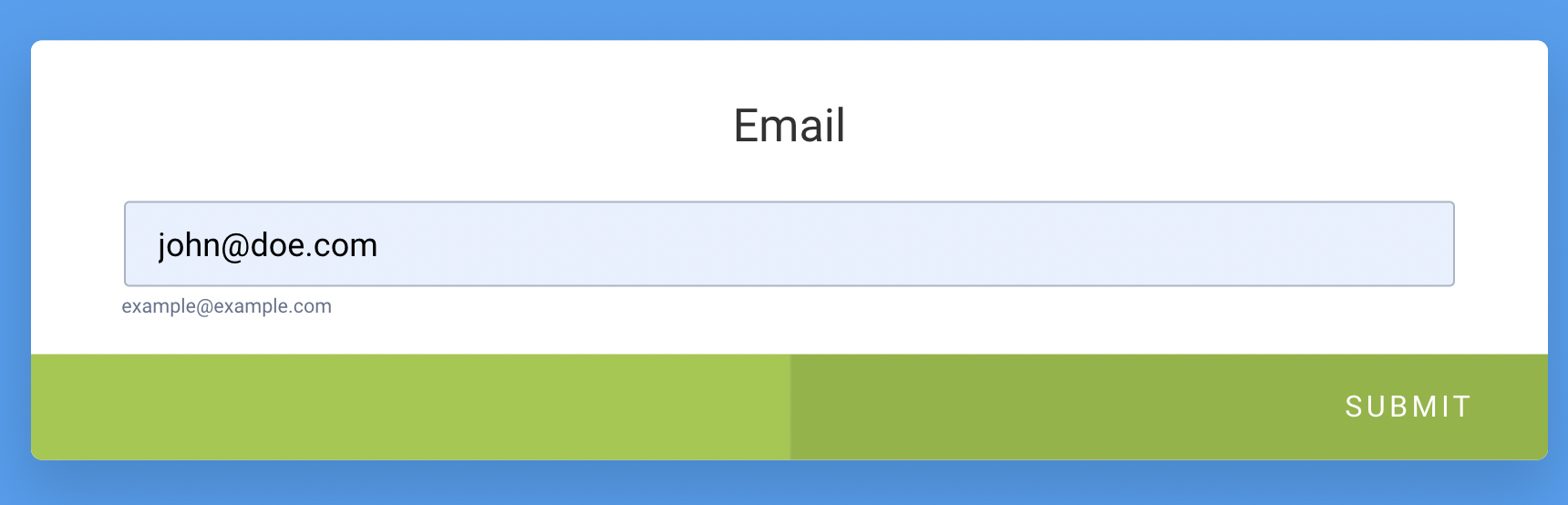 PayPal checkout page will be opened.
PayPal checkout page will be opened.
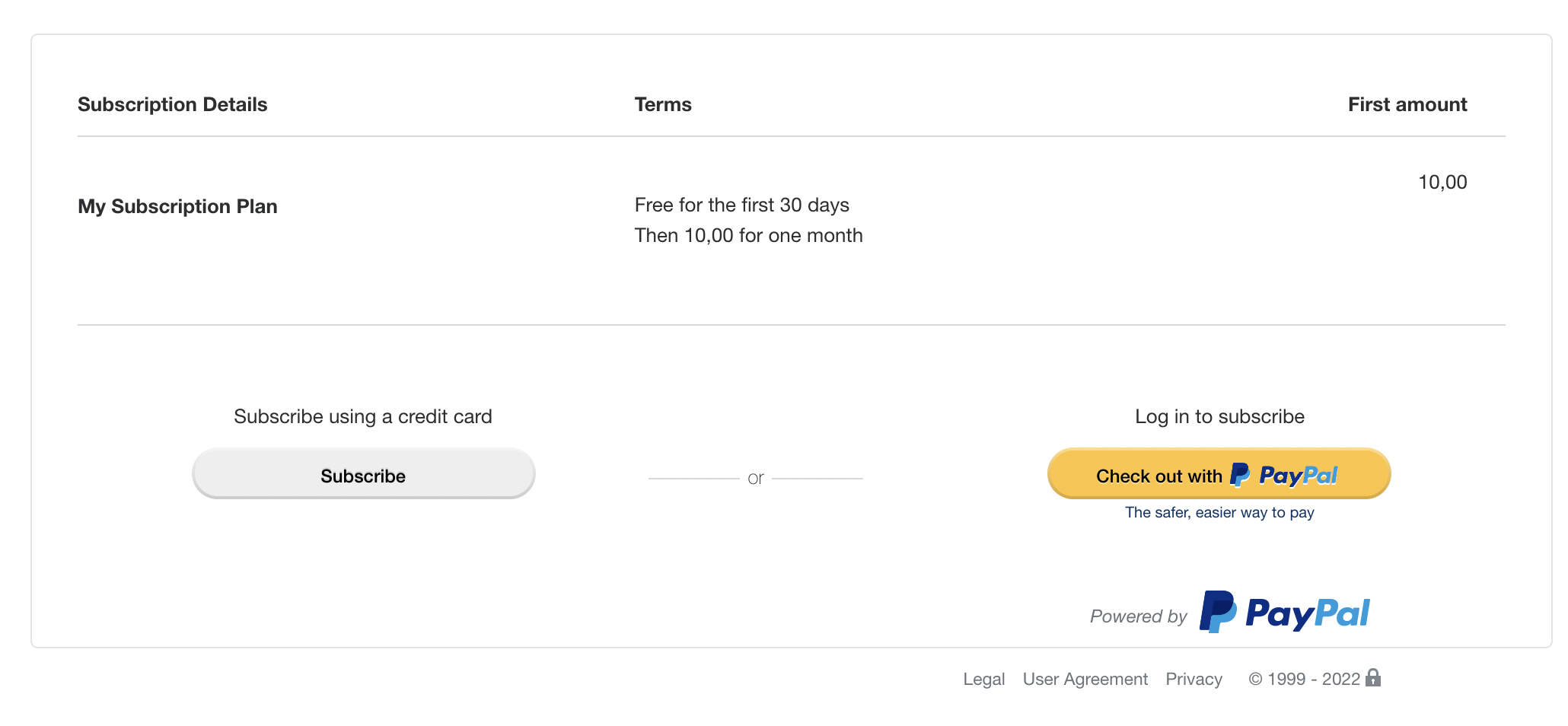 Compare it with PayPal Business.
Compare it with PayPal Business.
If you have a Business account, your customers don't have to leave your order form to fill it out.
They can enter their credit card details.
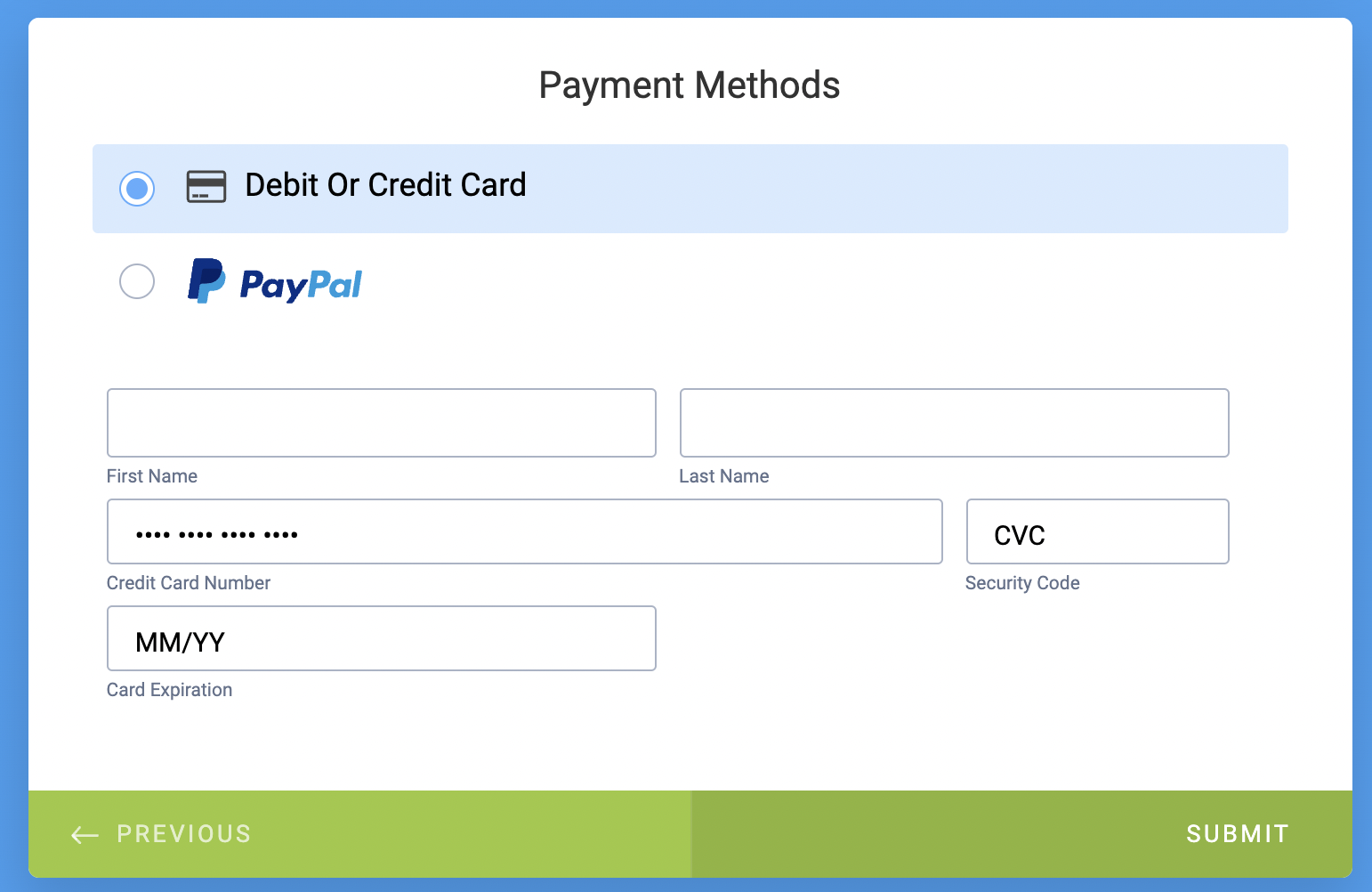 Or simply choose to pay with PayPal. In this case, they will be redirected to the PayPal checkout page.
Or simply choose to pay with PayPal. In this case, they will be redirected to the PayPal checkout page.
But it is something that is expected when you wish to pay this way.
Currently, Jotform supports the following PayPal account types:
This type of PayPal account allows you to create your checkout forms, set up recurring payments, and much more.
Although with a Personal PayPal account you can still use a Jotform order form.
But your users will have to leave your order form to purchase on the PayPal website.
This will look this way.
A user fills out the form and clicks "submit".
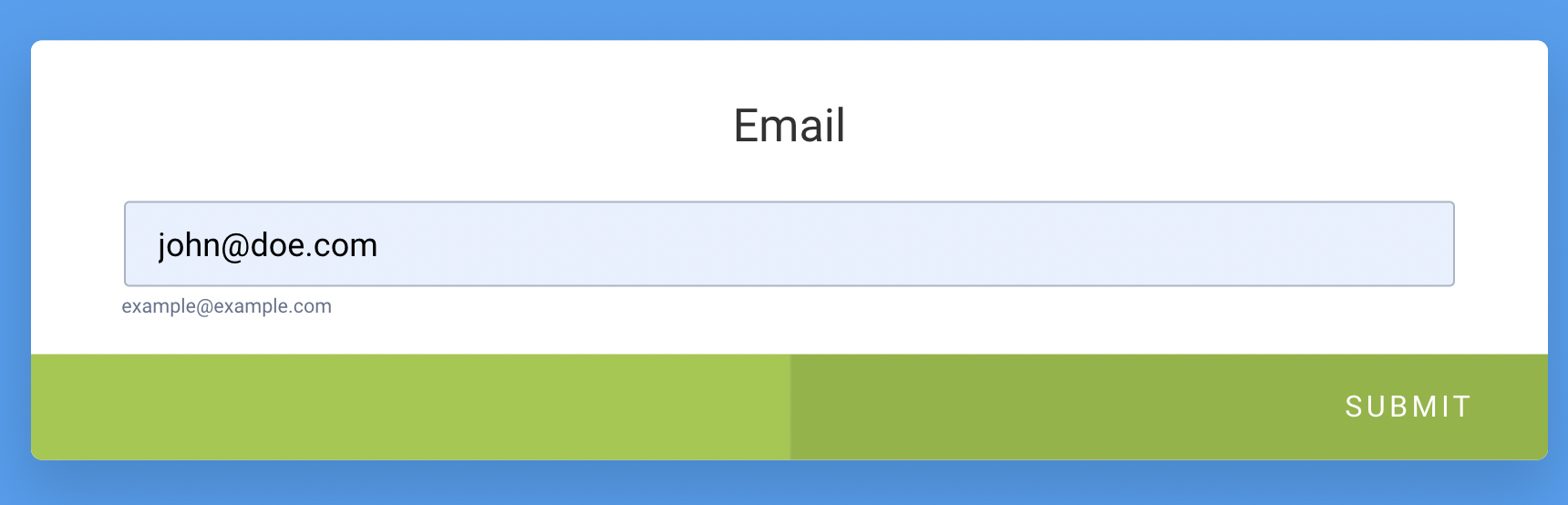 PayPal checkout page will be opened.
PayPal checkout page will be opened.
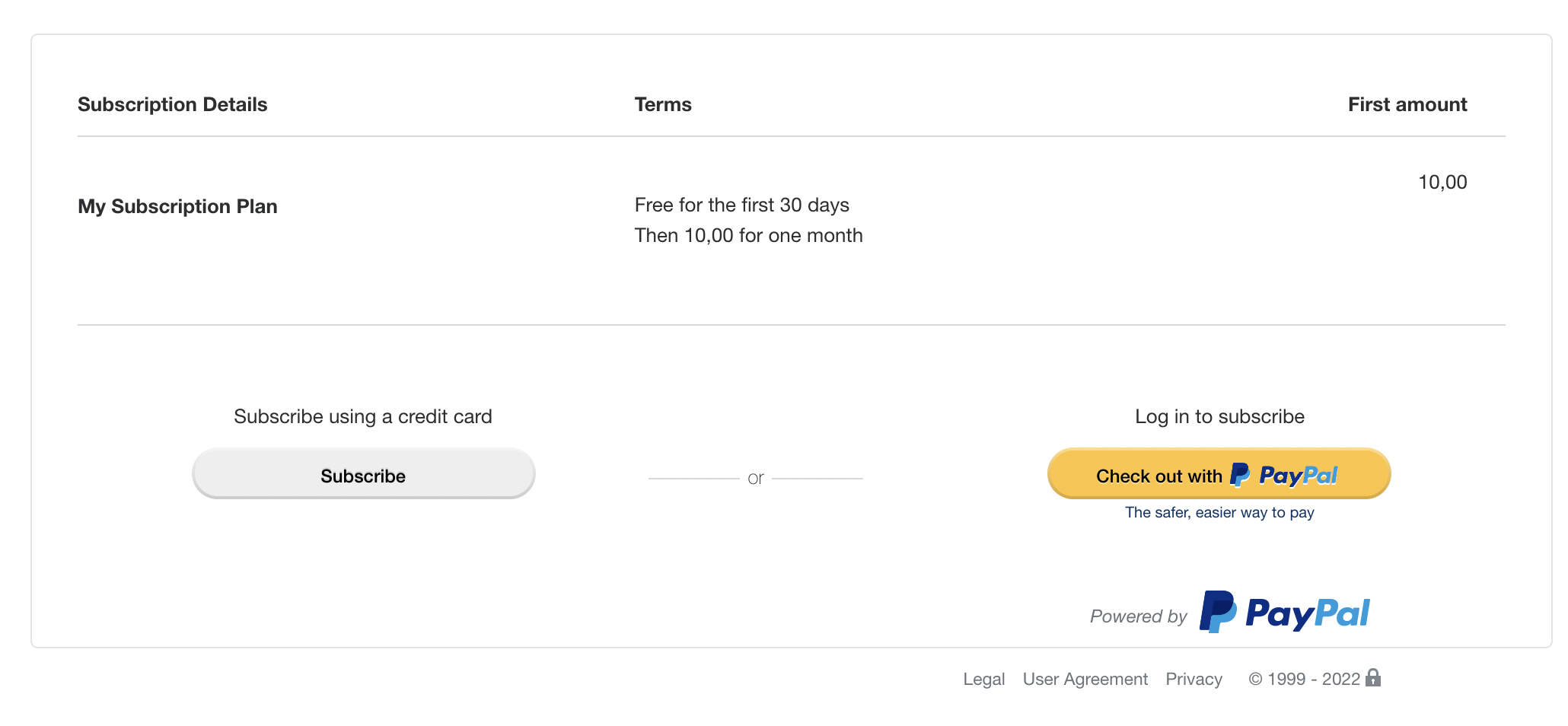 Compare it with PayPal Business.
Compare it with PayPal Business.If you have a Business account, your customers don't have to leave your order form to fill it out.
They can enter their credit card details.
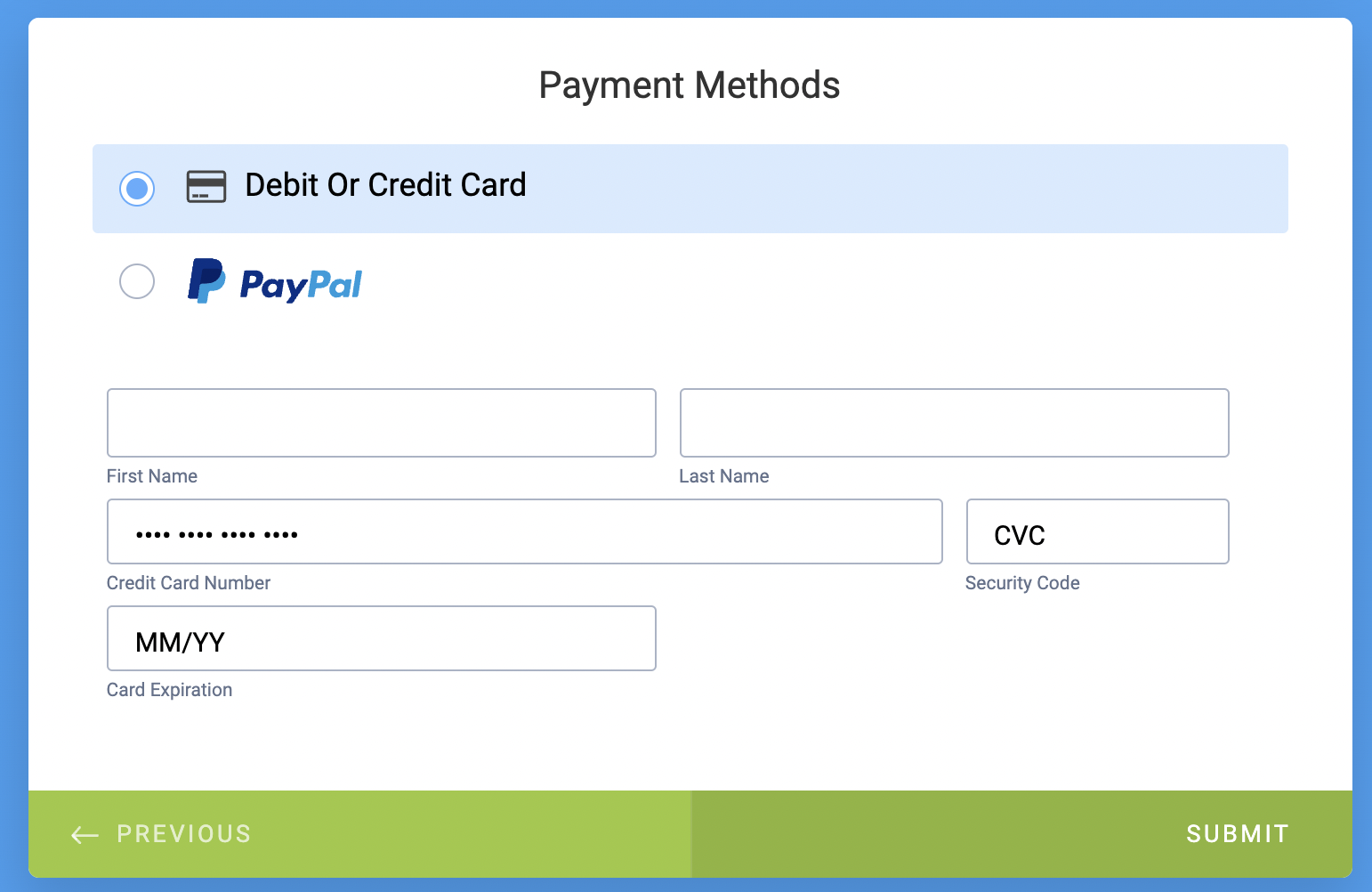 Or simply choose to pay with PayPal. In this case, they will be redirected to the PayPal checkout page.
Or simply choose to pay with PayPal. In this case, they will be redirected to the PayPal checkout page.But it is something that is expected when you wish to pay this way.
Currently, Jotform supports the following PayPal account types:
- PayPal Business
- PayPal Personal
- PayPal Invoicing
- PayPal Pro
- PayPal Commerce
- PayPal Standard
- PayPal Checkout
- PayPal Express
Create a JotForm account
Create an account on Jotform free plan.
Don't worry, you can upgrade at any time in your account's billing section.
However, on a free plan, you will be limited to up to new 10 payments per month.
Why did I say "new payments"?
If you sell subscriptions, recurring payments won't count. Only new payments.
For example, you can add up to 10 customers every month and on the 10th month, you will have 100 active customers.
If you want to remove Jotform branding at the bottom of your form, you also need to upgrade your account.
If you are okay with these limitations, feel free to use a free plan.
Don't worry, you can upgrade at any time in your account's billing section.
However, on a free plan, you will be limited to up to new 10 payments per month.
Why did I say "new payments"?
If you sell subscriptions, recurring payments won't count. Only new payments.
For example, you can add up to 10 customers every month and on the 10th month, you will have 100 active customers.
If you want to remove Jotform branding at the bottom of your form, you also need to upgrade your account.
If you are okay with these limitations, feel free to use a free plan.
Create an Order Form
Once your JotForm account is ready, the first thing you need to do is to create your form.
This part is pretty straightforward, just click on "Create form" on the sidebar.
 Tip: You might be wondering how you can get started with a pre-built template? Here you can find a collection of order form templates.
Tip: You might be wondering how you can get started with a pre-built template? Here you can find a collection of order form templates.
Select what type of form you want to create: Classic or Card Form.
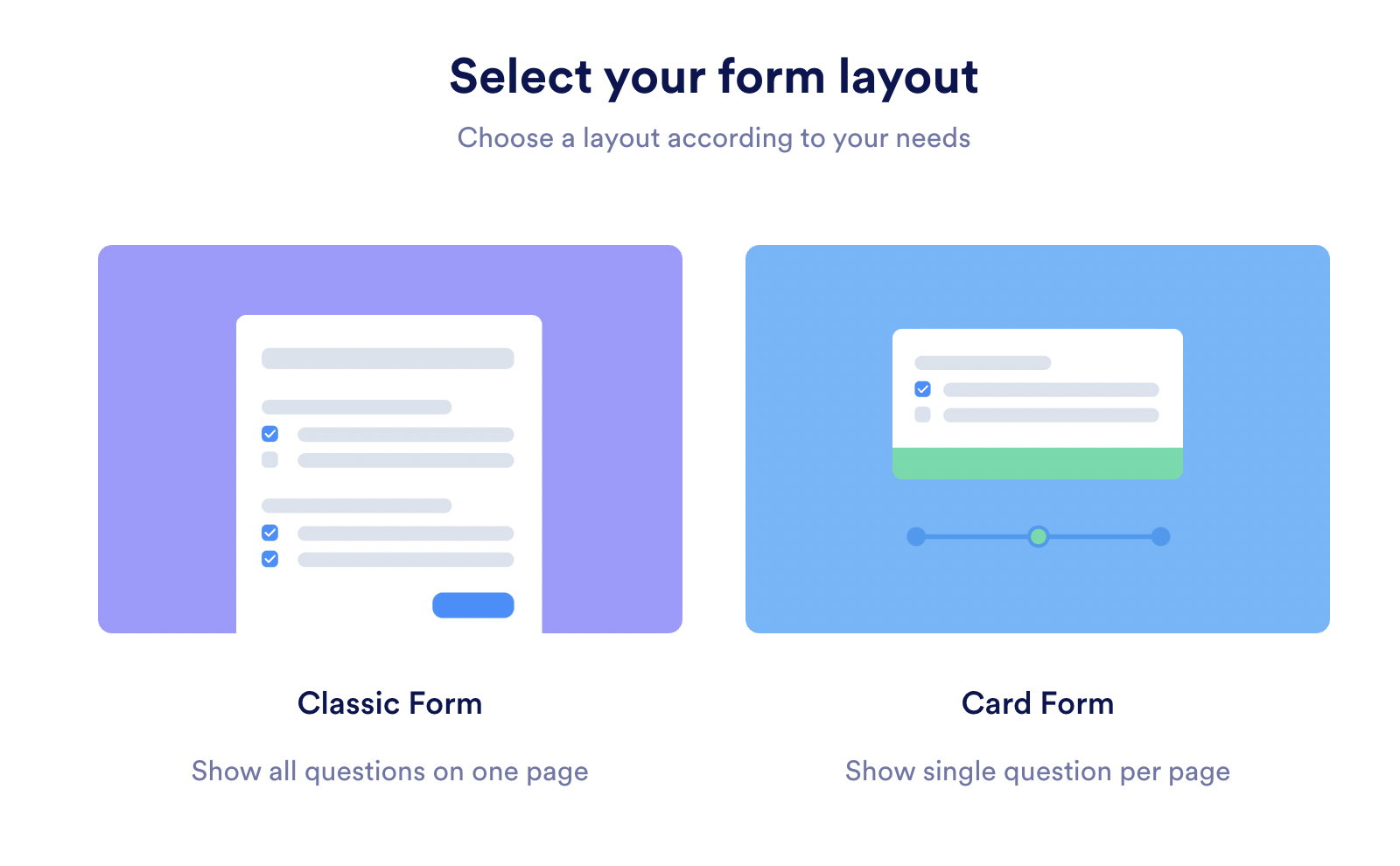 If you want to collect payments, I'd suggest using the card layout. As it usually converts better.
If you want to collect payments, I'd suggest using the card layout. As it usually converts better.
Click "Add Form Elements" to add fields, such as Name, Address (if it's required), etc…
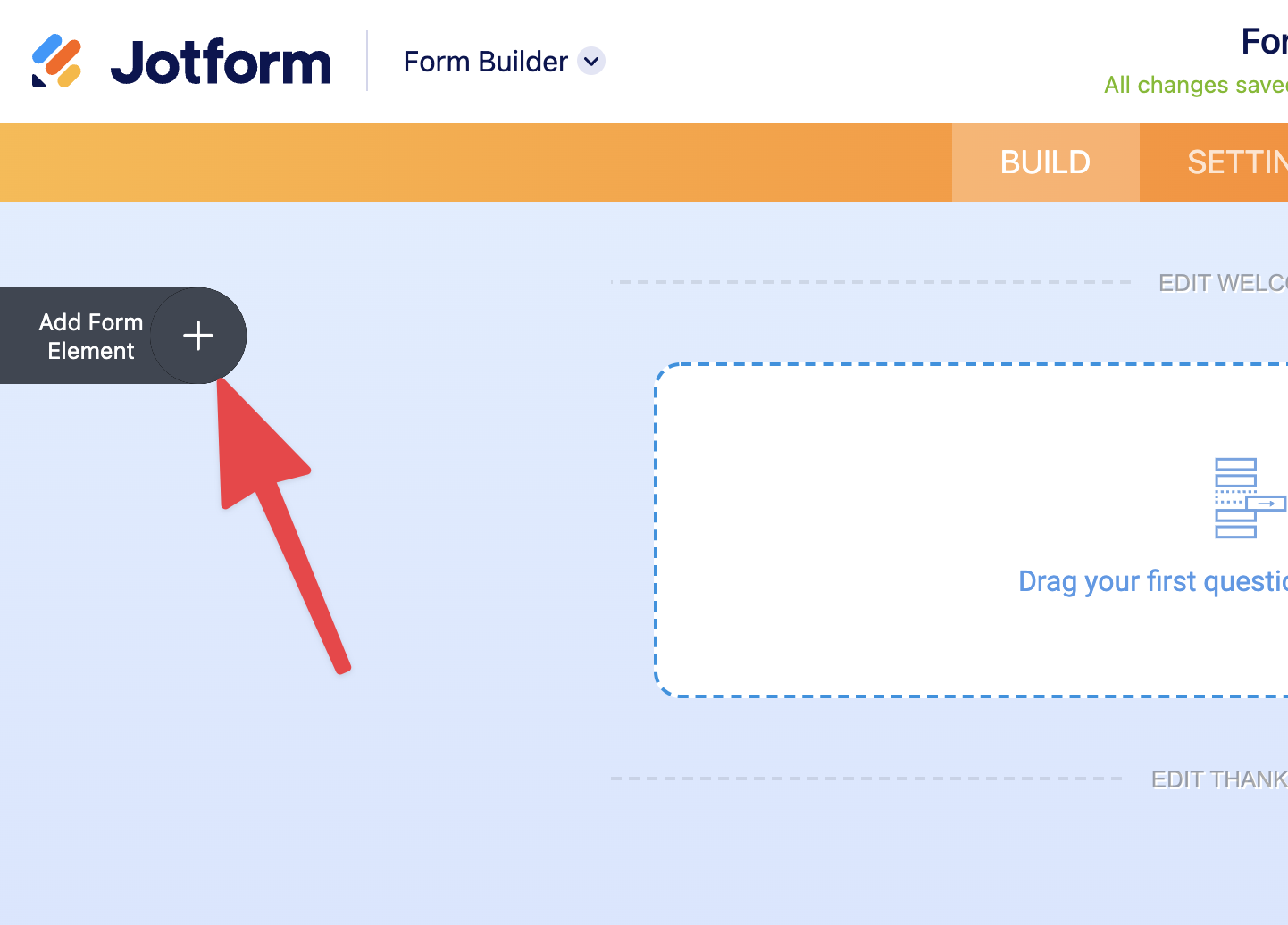 Tip: try to keep your order form short and sweet. The shorter it will be, the higher conversion you'll get. According to this study, the highest conversion rate can be achieved with only 3 fields.
Tip: try to keep your order form short and sweet. The shorter it will be, the higher conversion you'll get. According to this study, the highest conversion rate can be achieved with only 3 fields.
After adding all necessary fields, now you can connect your PayPal account.
Go to the "Add Form Elements" section.
Navigate to the "Payments" tab.
Type "PayPal" into a search box.
This is how many different types of accounts can be used to collect payments with Jotform. Cool, isn't it?
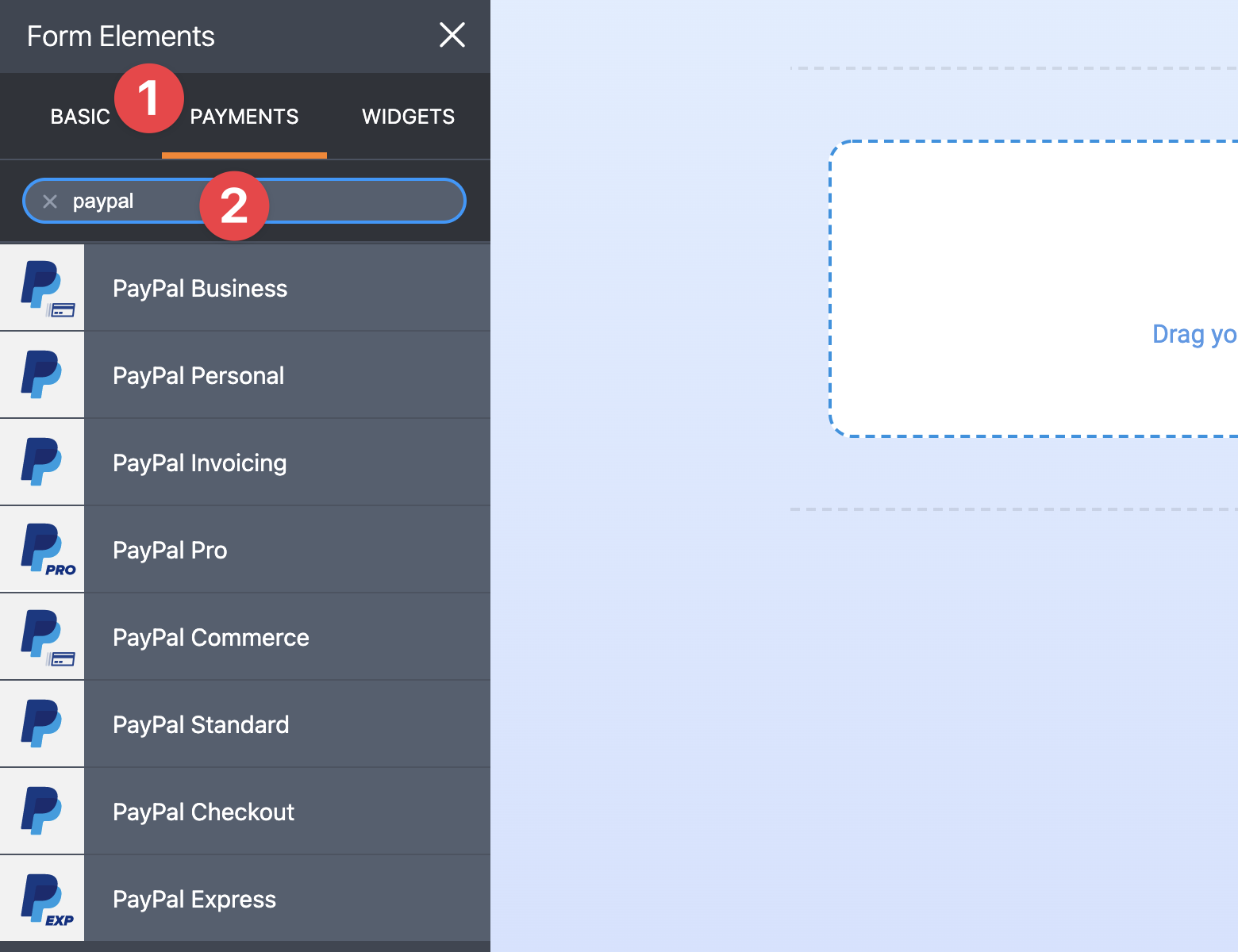 Select which one do you want to add.
Select which one do you want to add.
This part is pretty straightforward, just click on "Create form" on the sidebar.

Select what type of form you want to create: Classic or Card Form.
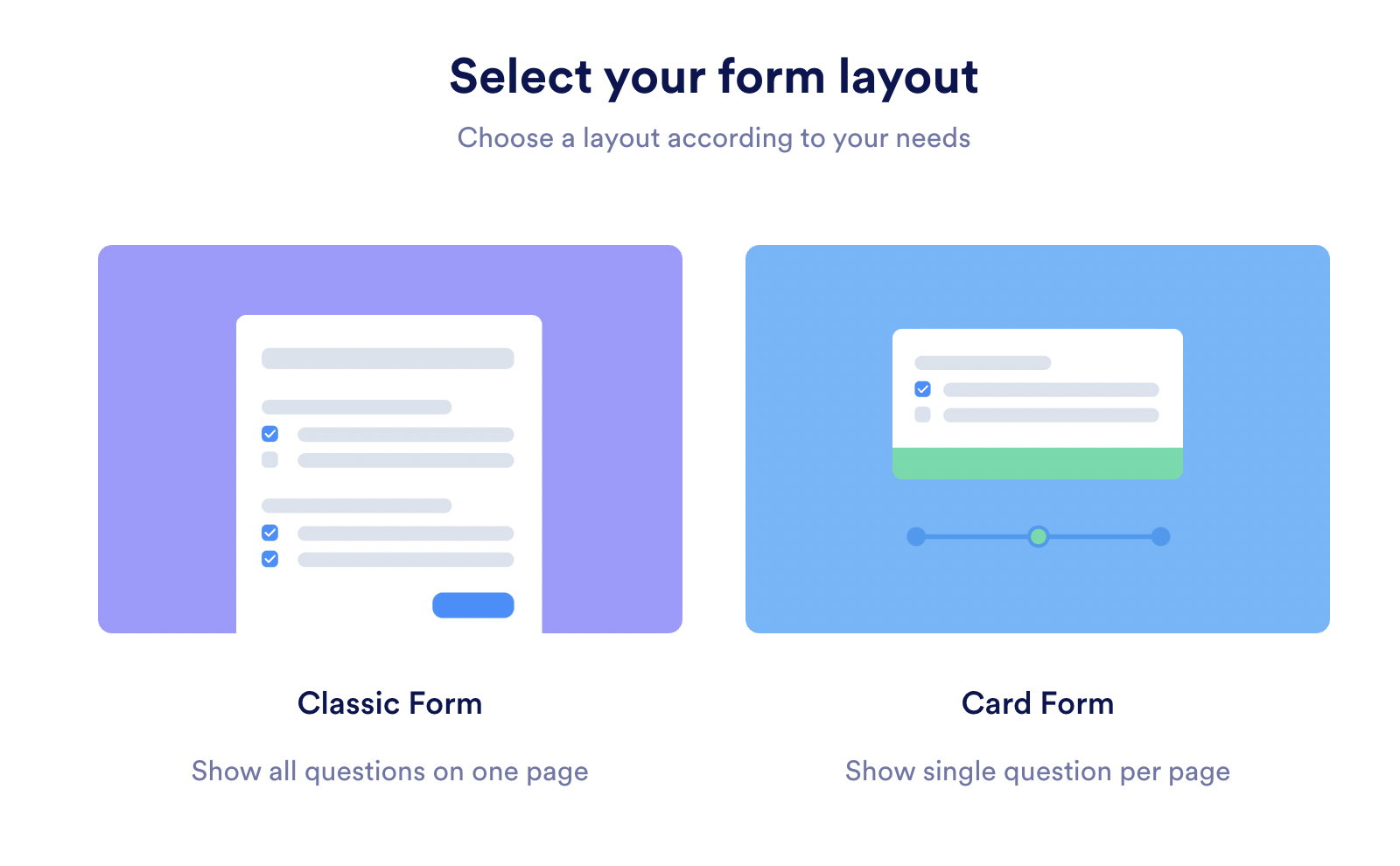 If you want to collect payments, I'd suggest using the card layout. As it usually converts better.
If you want to collect payments, I'd suggest using the card layout. As it usually converts better.Click "Add Form Elements" to add fields, such as Name, Address (if it's required), etc…
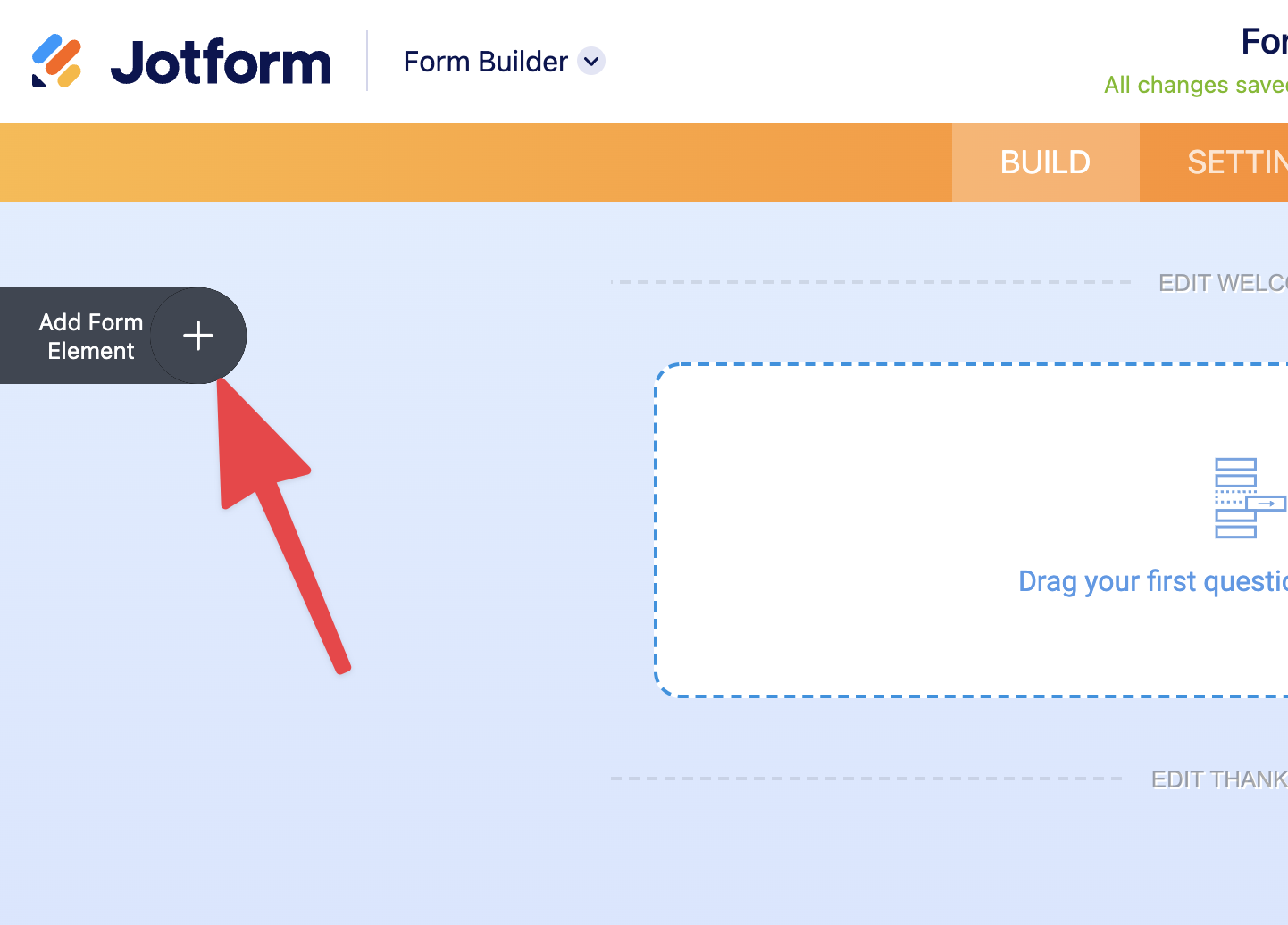
After adding all necessary fields, now you can connect your PayPal account.
Go to the "Add Form Elements" section.
Navigate to the "Payments" tab.
Type "PayPal" into a search box.
This is how many different types of accounts can be used to collect payments with Jotform. Cool, isn't it?
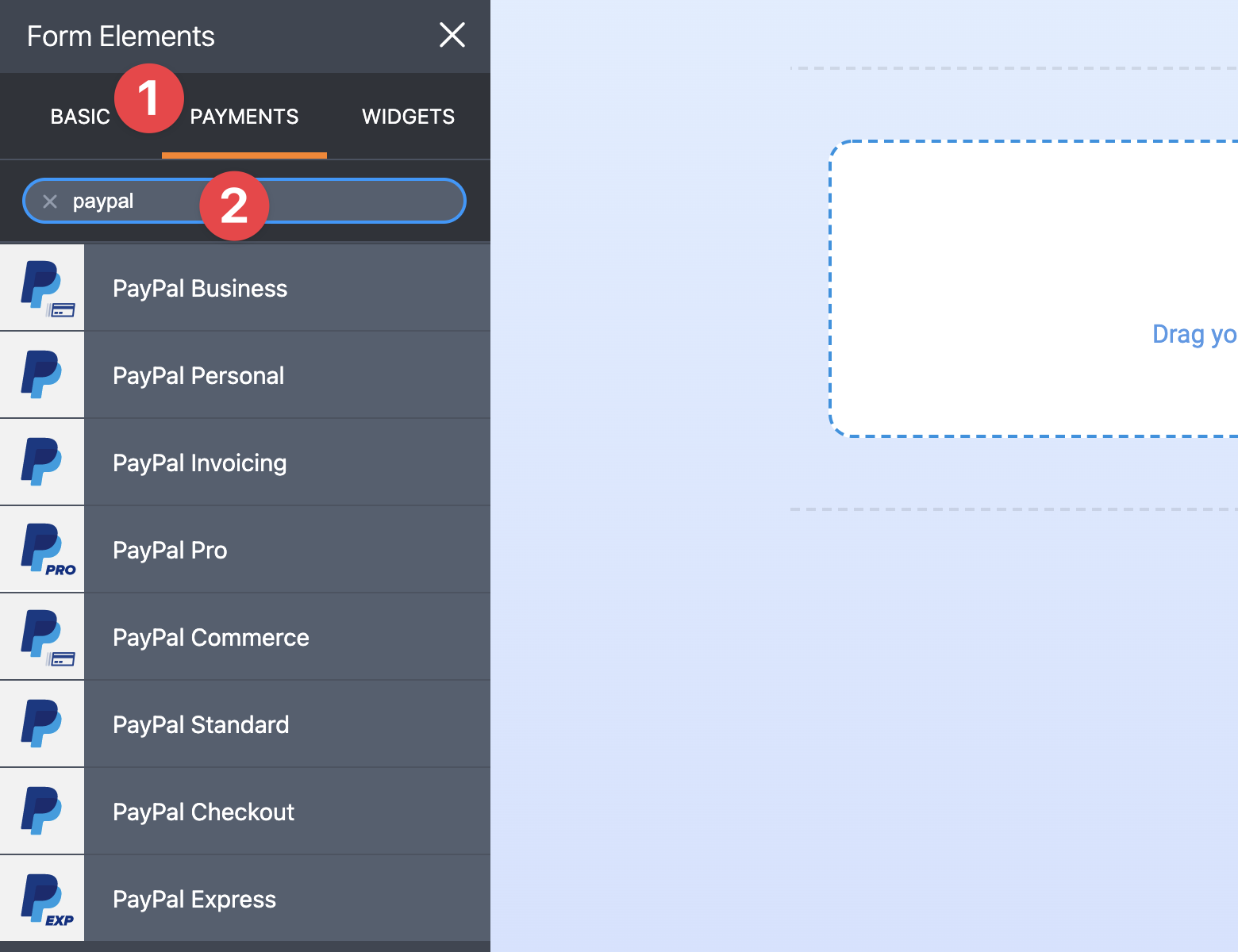 Select which one do you want to add.
Select which one do you want to add.Suppose, you want to connect PayPal Personal account.
In the next stage, you need to enter your PayPal email.
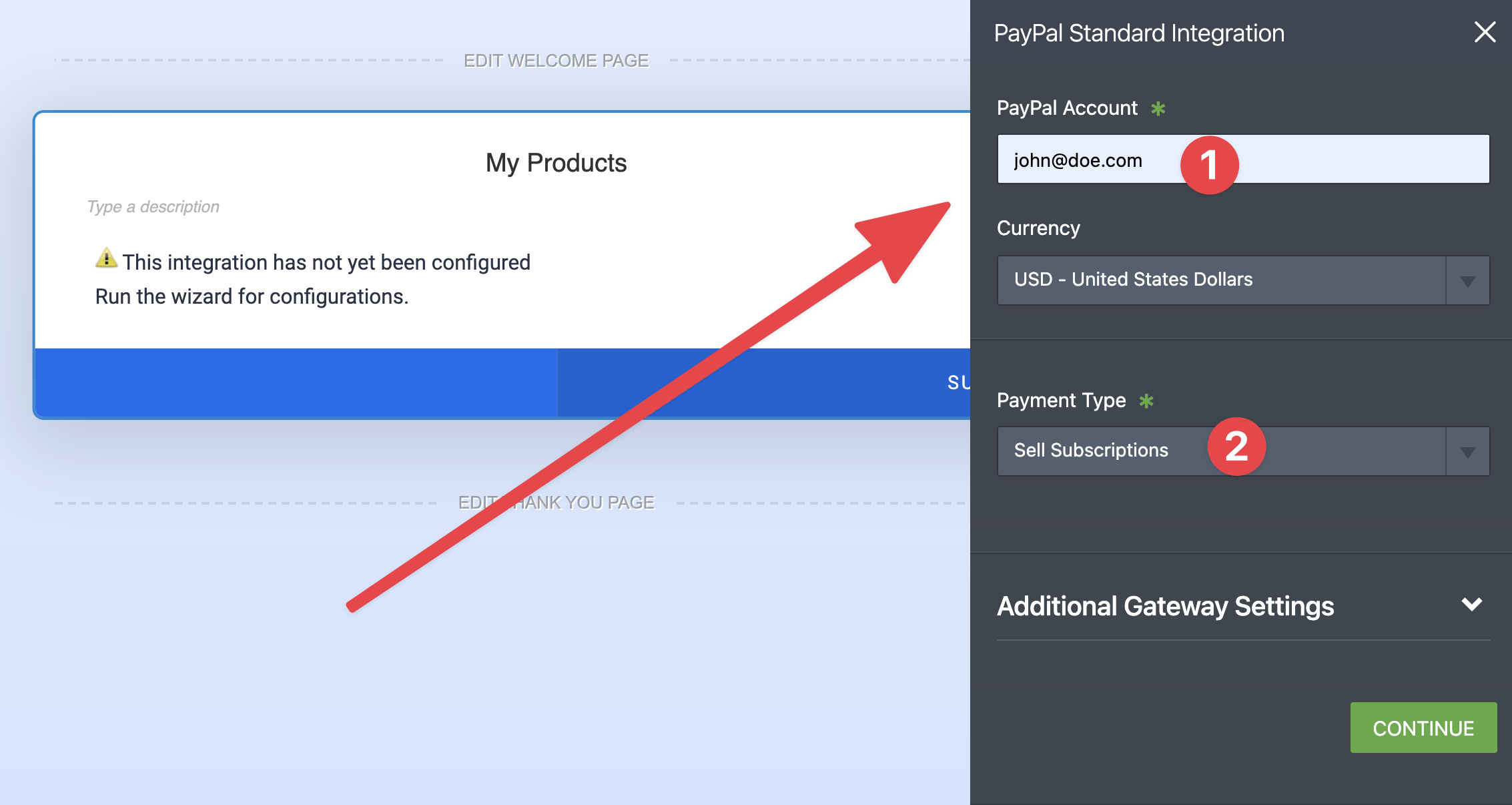 Also, you need to specify what type of payments do you wish to accept:
Also, you need to specify what type of payments do you wish to accept:
With "Sell Products", you can add some specific products to your order form. It could be anything, t-shirts, school uniform, and other apparel.
Also, if you sell services and your customer need to choose which one do they need, then this is an option for you.
If you sell only one product or one type of service (with a fixed price), then the "User Defined" amount is for you.
If you want to set up subscriptions to a specific service, then you need to use Subscriptions.
With "Sell subscriptions", you can collect payments on a daily, weekly, monthly, bi-monthly, quarterly, semi-yearly, bi-yearly, or yearly basis.
In addition to that, you can customize the trial period, set up an initial payment and end date of subscription.
Did I tell you how powerful Jotform is? Now you see…
This is why I believe it's the best order form builder for PayPal payments.
So, now you need to set up your subscription plan.
Here is what the settings might look like:
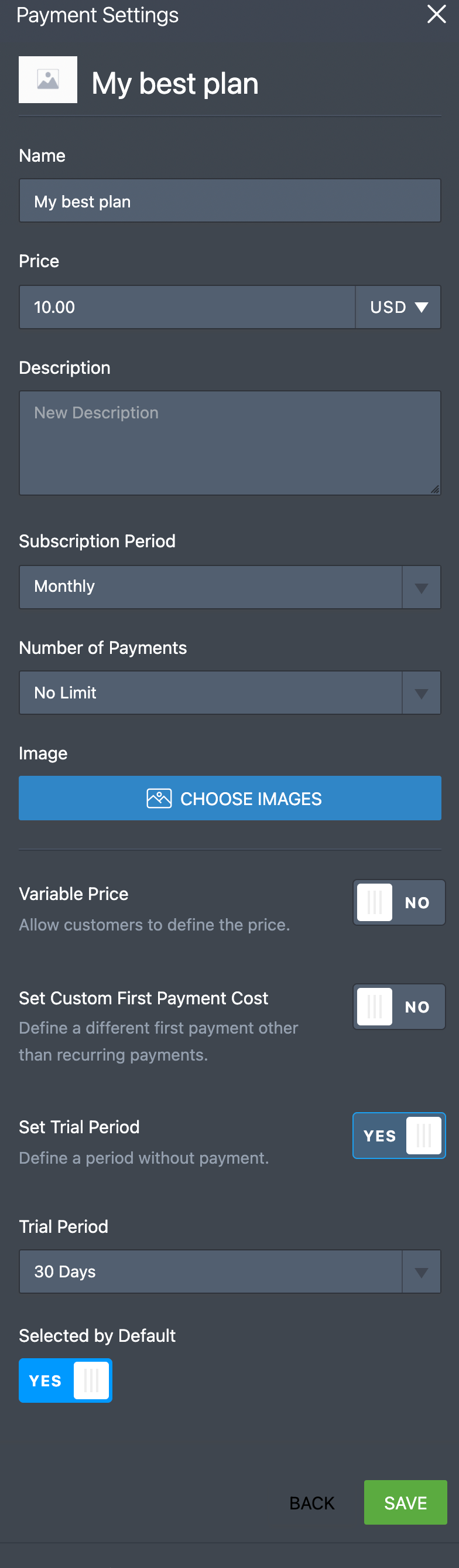 The "Variable price" toggle can help you to customize pricing depending on other fields' values. Here is a great thread explaining how it works.
The "Variable price" toggle can help you to customize pricing depending on other fields' values. Here is a great thread explaining how it works.
In my case, I set up a 30-days trial period for the subscription.
Before launching your order form, you can choose whether you want to show a product selection to a customer or now.
If you have only one product/service, you might not need to display it.
However, if you have multiple plans or services I'd suggest showing it.
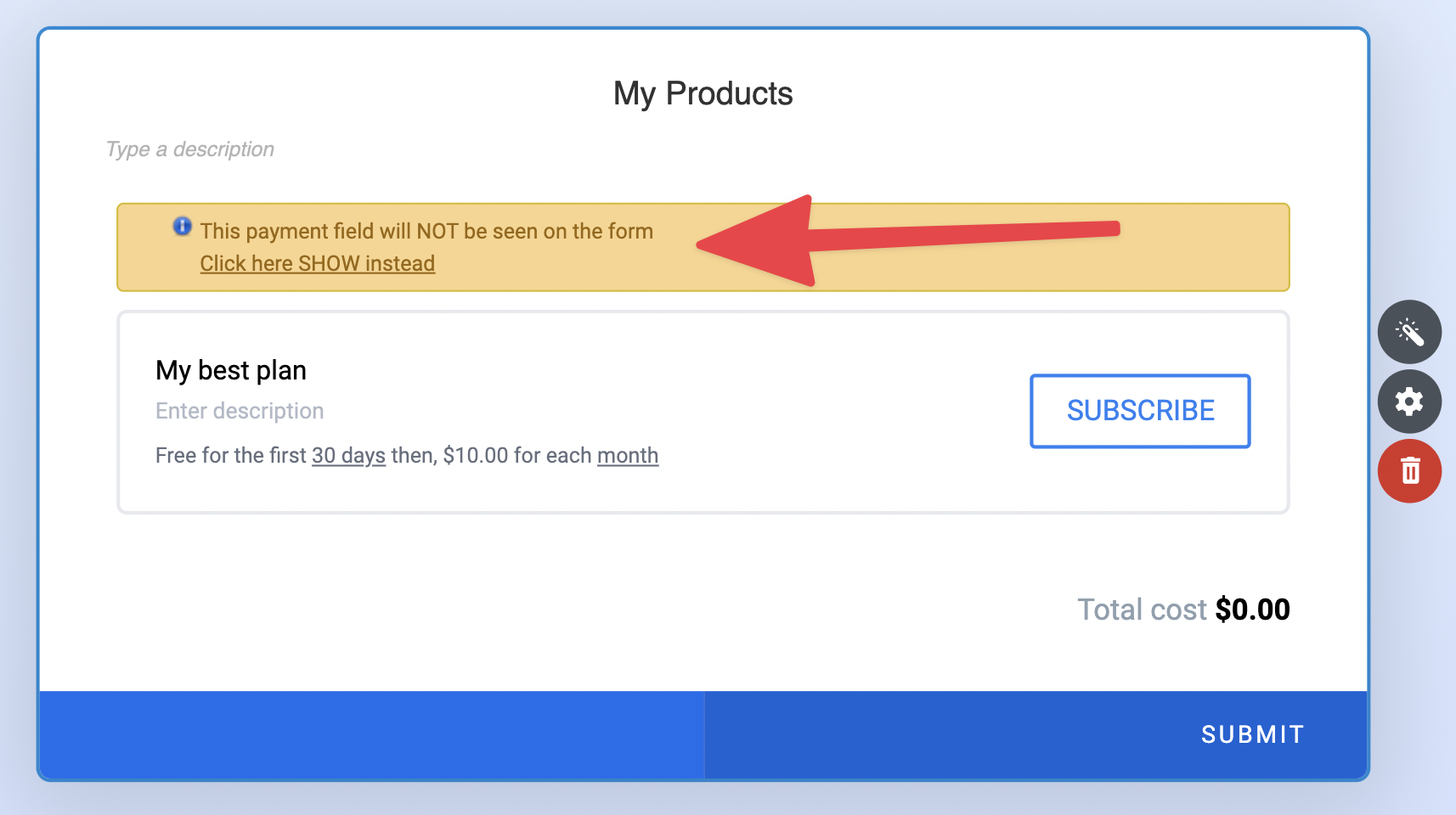 Okay, we are almost done.
Okay, we are almost done.
Now that we know how simple it is to create a PayPal order form, I can give you a few tips on how to make your order forms even more persuasive.
In the next stage, you need to enter your PayPal email.
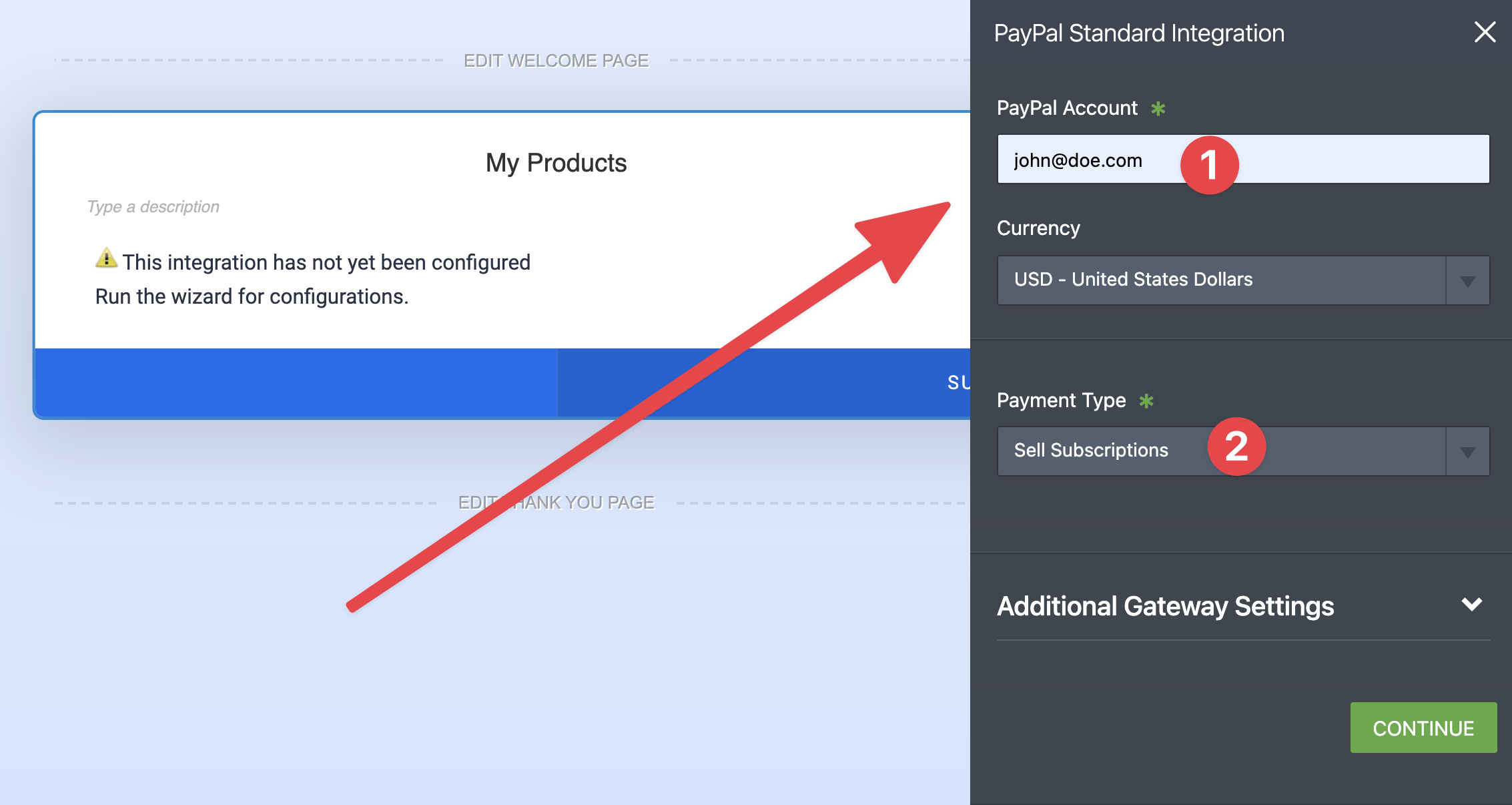 Also, you need to specify what type of payments do you wish to accept:
Also, you need to specify what type of payments do you wish to accept:
- Sell Products
- Sell Subscriptions
- User-Defined Amount
- Collect Donations
With "Sell Products", you can add some specific products to your order form. It could be anything, t-shirts, school uniform, and other apparel.
Also, if you sell services and your customer need to choose which one do they need, then this is an option for you.
If you sell only one product or one type of service (with a fixed price), then the "User Defined" amount is for you.
If you want to set up subscriptions to a specific service, then you need to use Subscriptions.
With "Sell subscriptions", you can collect payments on a daily, weekly, monthly, bi-monthly, quarterly, semi-yearly, bi-yearly, or yearly basis.
In addition to that, you can customize the trial period, set up an initial payment and end date of subscription.
Did I tell you how powerful Jotform is? Now you see…
This is why I believe it's the best order form builder for PayPal payments.
So, now you need to set up your subscription plan.
Here is what the settings might look like:
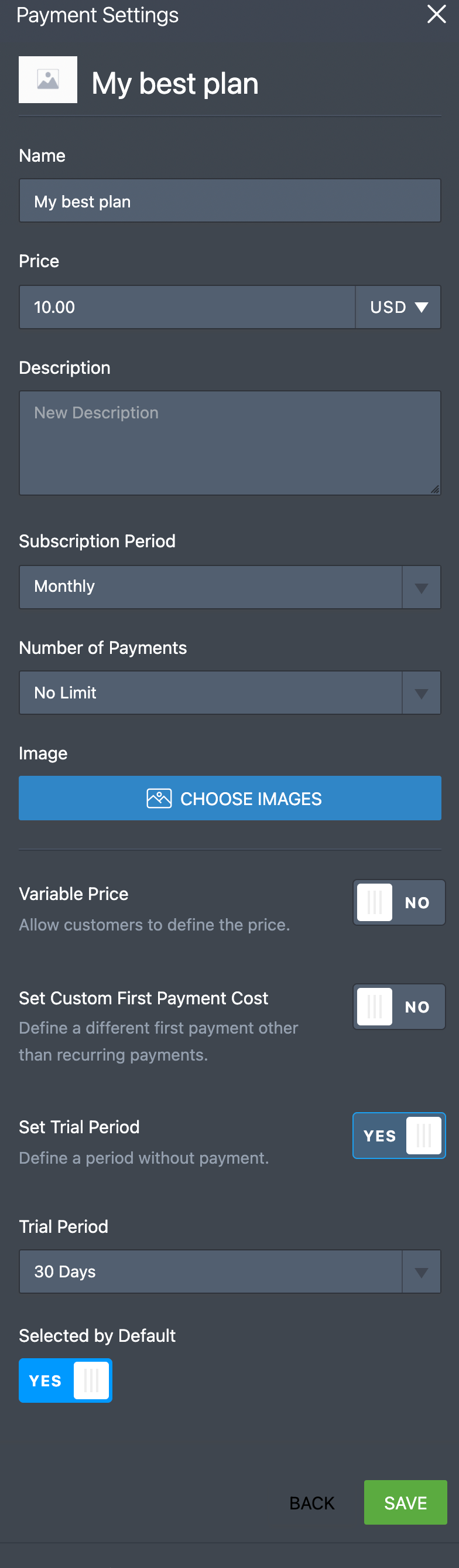 The "Variable price" toggle can help you to customize pricing depending on other fields' values. Here is a great thread explaining how it works.
The "Variable price" toggle can help you to customize pricing depending on other fields' values. Here is a great thread explaining how it works.In my case, I set up a 30-days trial period for the subscription.
Before launching your order form, you can choose whether you want to show a product selection to a customer or now.
If you have only one product/service, you might not need to display it.
However, if you have multiple plans or services I'd suggest showing it.
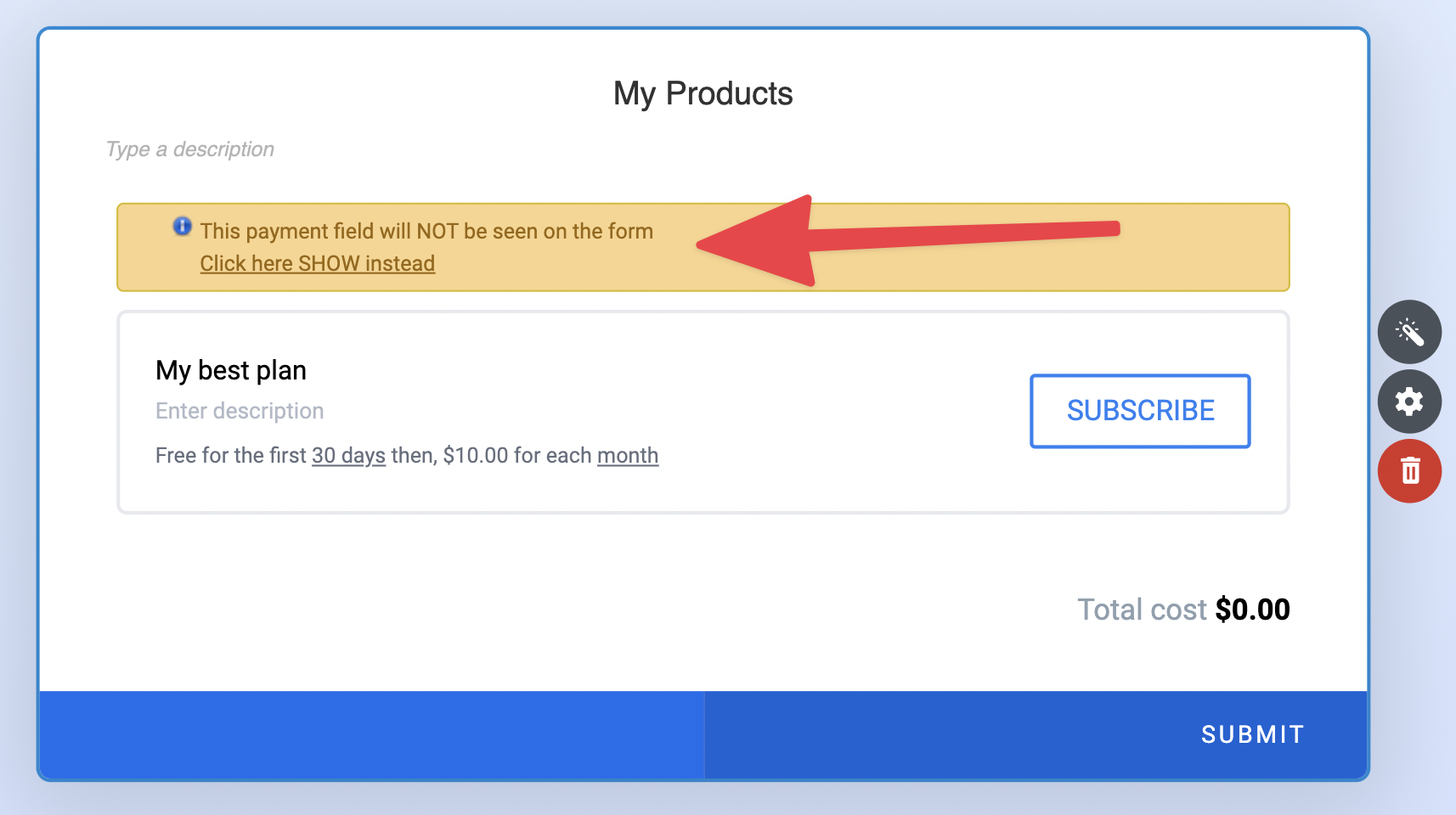 Okay, we are almost done.
Okay, we are almost done.Now that we know how simple it is to create a PayPal order form, I can give you a few tips on how to make your order forms even more persuasive.
Tips to make your order form convert better
Tip 1. Keep your form short and sweet.
The shorter the form, the higher your conversion will be. Don't include more than 3 fields in your order form.
Tip 2. Showcase social proof.
Social proof can increase your conversion rate by 10x. Don't hesitate to include testimonials, G2 badges (or any other ratings).
If you selling B2B products, then add logos of your existing customers.
Here is a good example of a sign-up page.
They added logos on the right to persuade potential customers to sign-up.
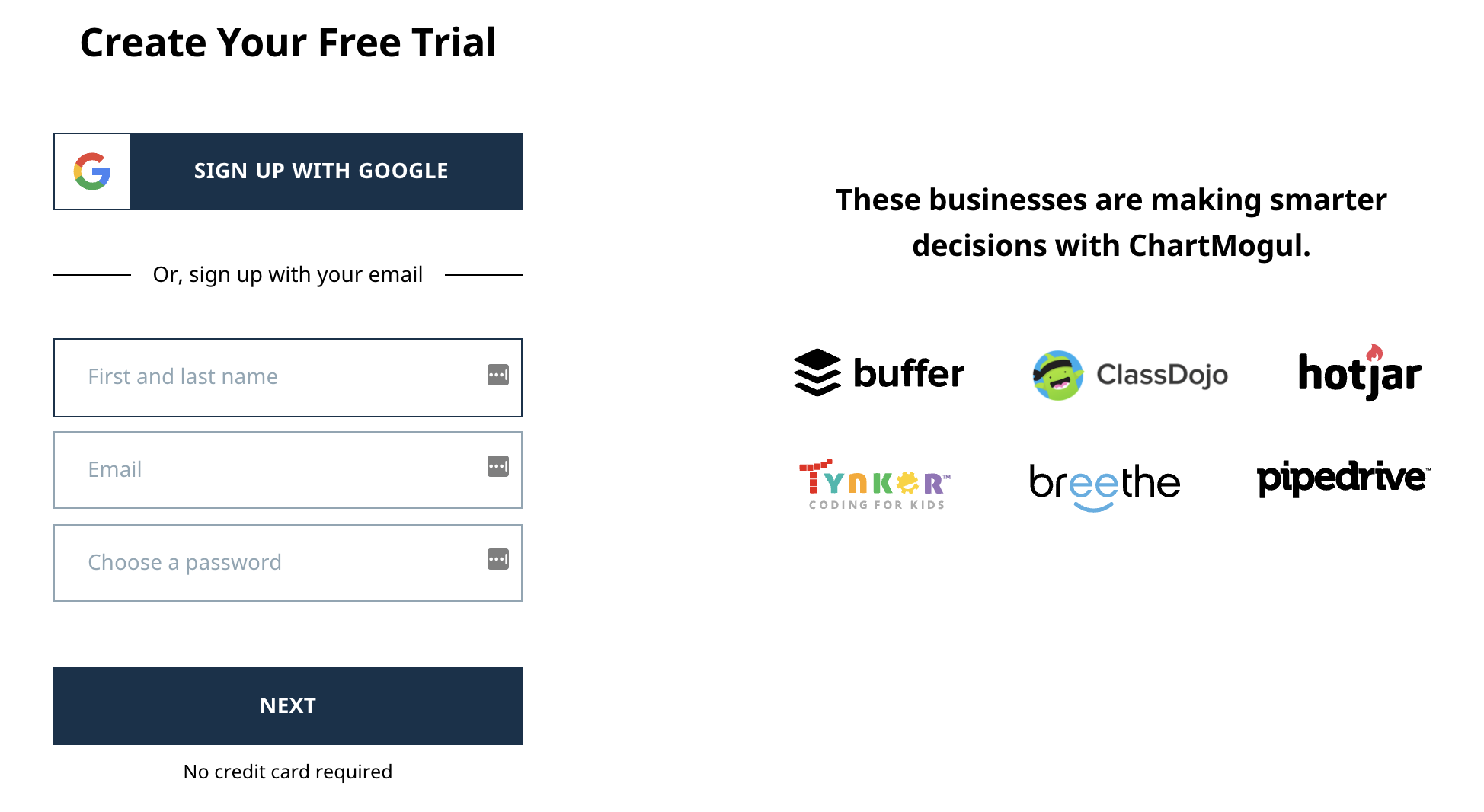 Copy this approach to your order form.
Copy this approach to your order form.
Tip 3. Don't include a phone number to your form
According to this study this field can significantly drop the conversion rate of your payment form.
Whatever you need to ask your customer, you can ask after a payment.
Tip 4. Use Clear labels.
Use clear and descriptive labels. Give each question a title that makes it obvious what kind of information should be inserted.
This will ensure that the user understands your questions and their purpose.
Don't forget to add examples of answers you're expecting. This increases conversion too!
Tip 5. Always do A/B-testing
You'll be surprised how small changes in a form can impact your sales.
Try to test different layouts, call to action, product benefits, etc…
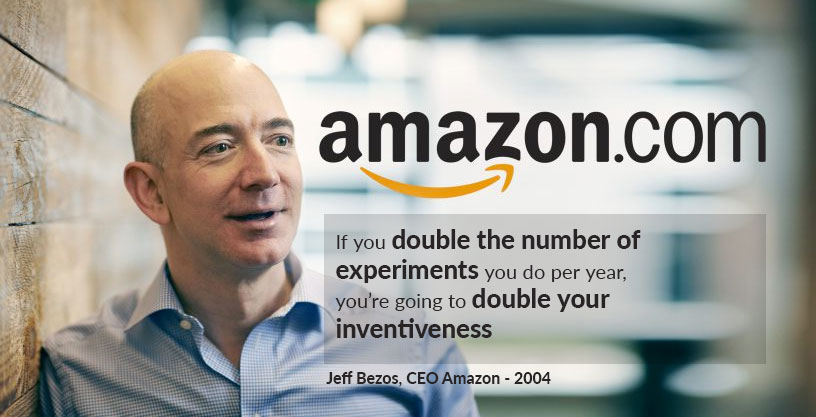 Image Source
Image Source
I hope that these tips on how to create a PayPal order form convert better were helpful for you!
The shorter the form, the higher your conversion will be. Don't include more than 3 fields in your order form.
Tip 2. Showcase social proof.
Social proof can increase your conversion rate by 10x. Don't hesitate to include testimonials, G2 badges (or any other ratings).
If you selling B2B products, then add logos of your existing customers.
Here is a good example of a sign-up page.
They added logos on the right to persuade potential customers to sign-up.
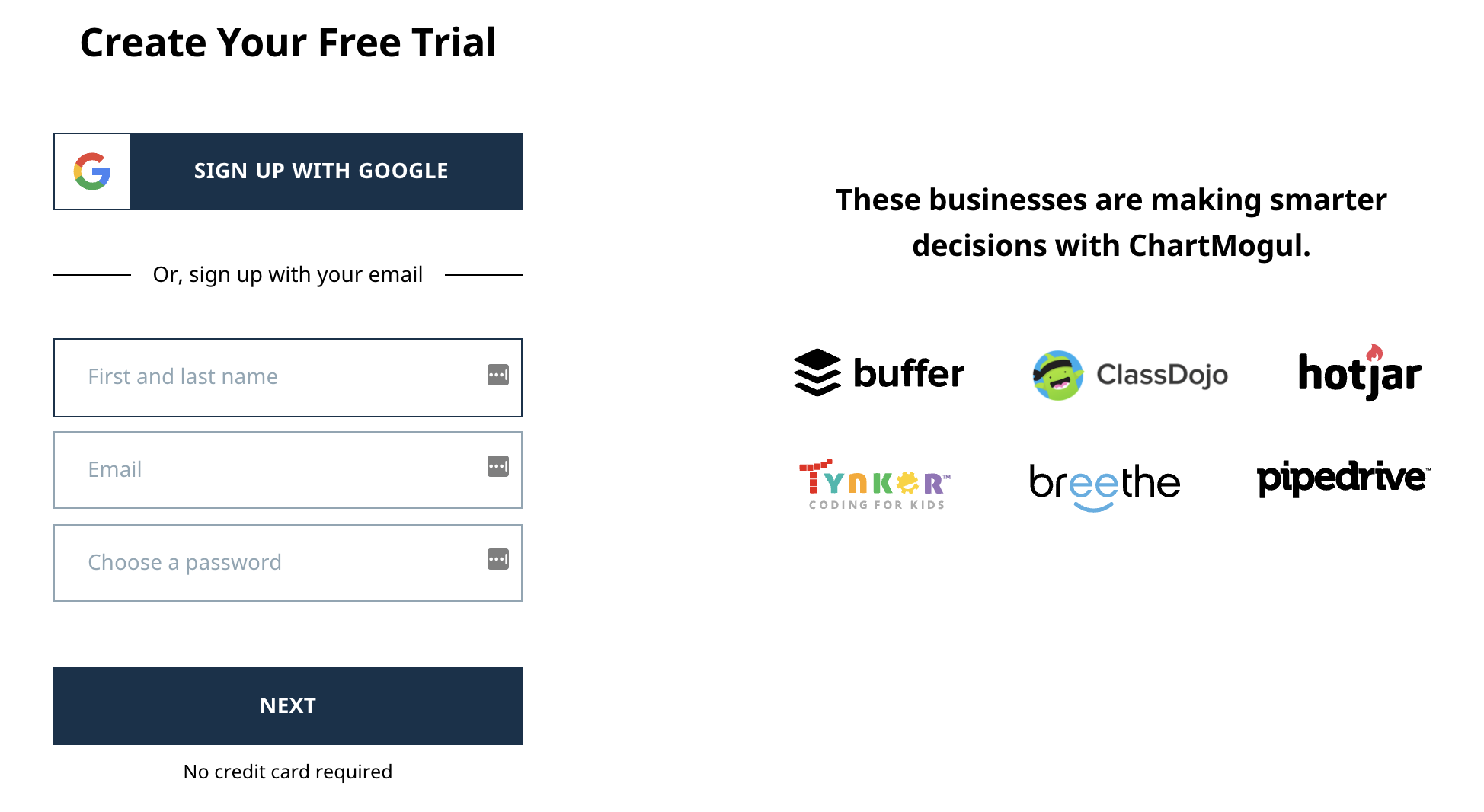 Copy this approach to your order form.
Copy this approach to your order form.Tip 3. Don't include a phone number to your form
According to this study this field can significantly drop the conversion rate of your payment form.
Whatever you need to ask your customer, you can ask after a payment.
Tip 4. Use Clear labels.
Use clear and descriptive labels. Give each question a title that makes it obvious what kind of information should be inserted.
This will ensure that the user understands your questions and their purpose.
Don't forget to add examples of answers you're expecting. This increases conversion too!
Tip 5. Always do A/B-testing
You'll be surprised how small changes in a form can impact your sales.
Try to test different layouts, call to action, product benefits, etc…
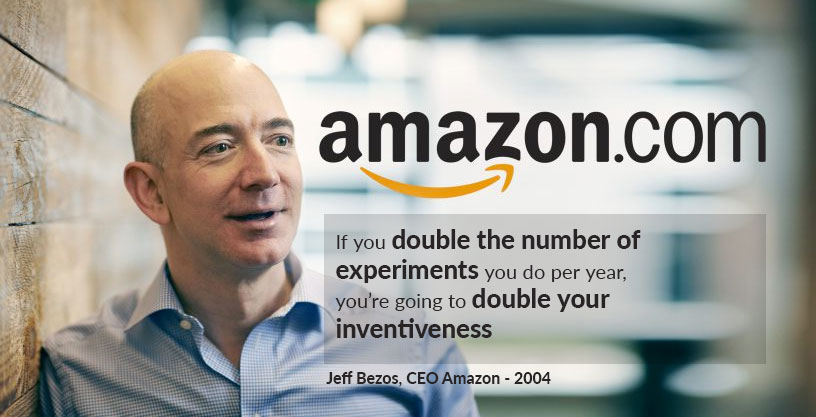 Image Source
Image SourceI hope that these tips on how to create a PayPal order form convert better were helpful for you!
Setup Google Analytics tracking
If you want to see how your order forms are performing, then set up Google Analytics.
In a few minutes, you'll have access to reports about your visitors and conversions. Isn't it cool? ;)
Here is an in-depth guide on how to set up Google Analytics tracking.
In short, you just need to add the Google Analytics Widget to your form.
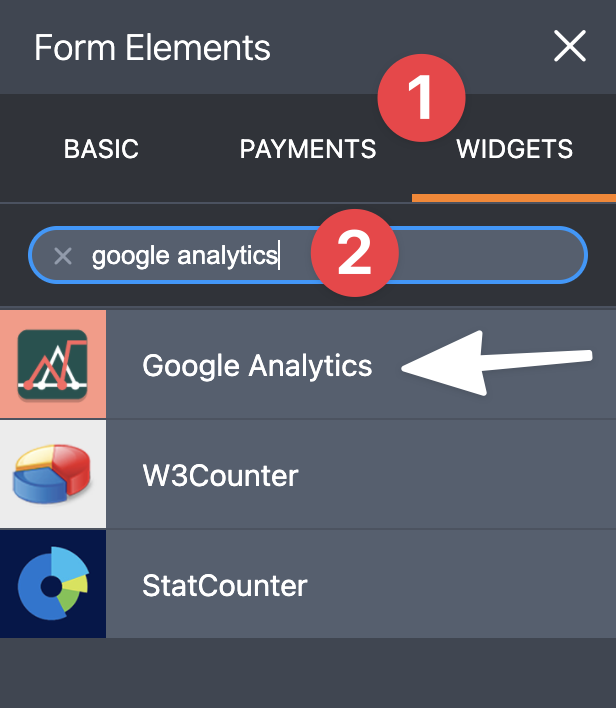 It doesn't matter where exactly it's going to be placed. All the settings will be applied to the entire form.
It doesn't matter where exactly it's going to be placed. All the settings will be applied to the entire form.
Copy and paste your Google Analytics ID into this section:
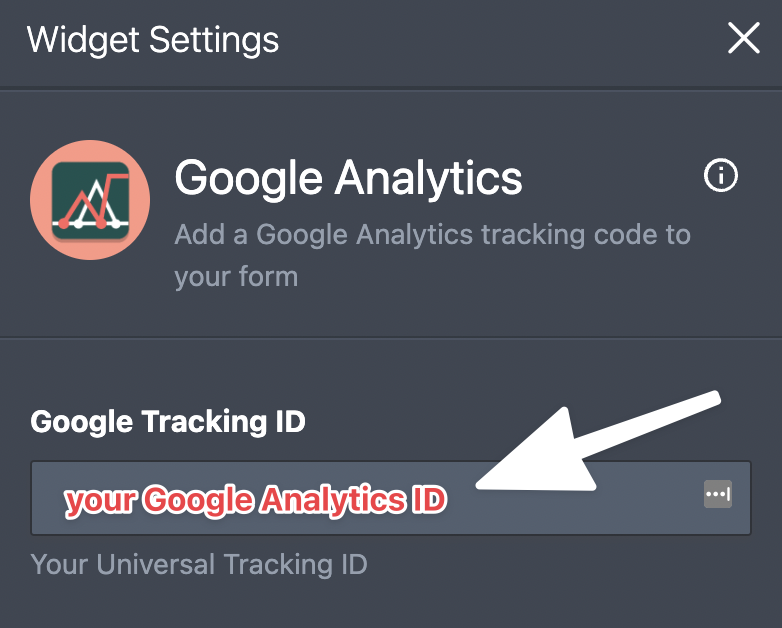 And you are done.
And you are done.
Almost.
You need to track conversion (orders), right?
When your customers complete a purchase, Jotform will redirect them to a "thank you page".
Copy the relative address (meaning, everything except domain) of the thank you page and create a goal "Order Complete".
Choose the following settings as shown in the screenshot below.
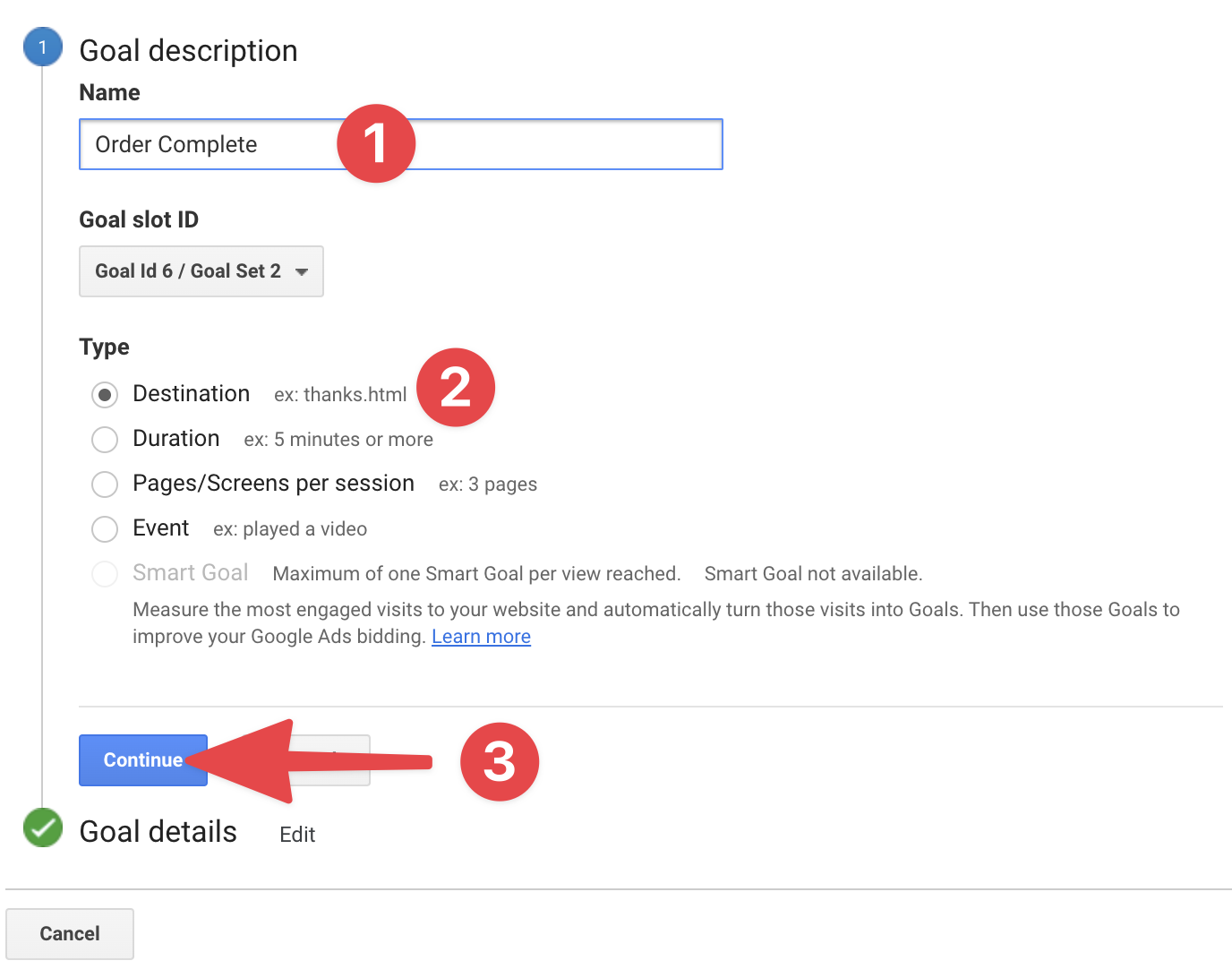 And your job is done!
And your job is done!
In a few minutes, you'll have access to reports about your visitors and conversions. Isn't it cool? ;)
Here is an in-depth guide on how to set up Google Analytics tracking.
In short, you just need to add the Google Analytics Widget to your form.
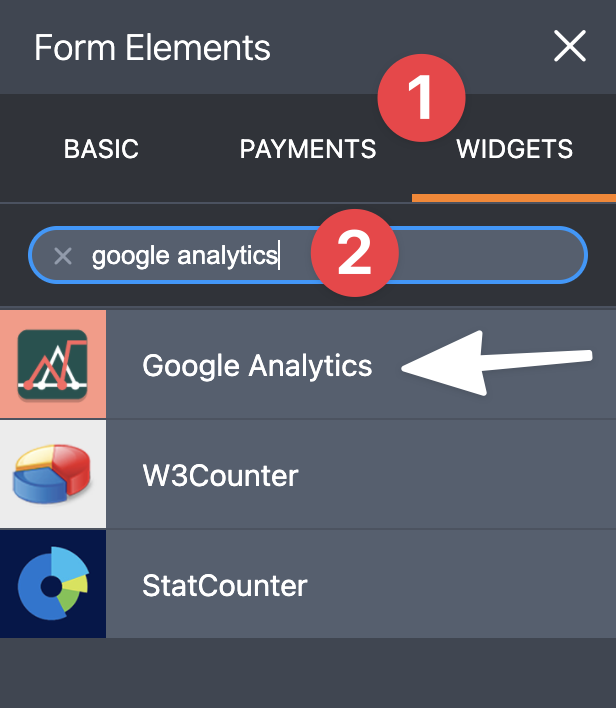
Copy and paste your Google Analytics ID into this section:
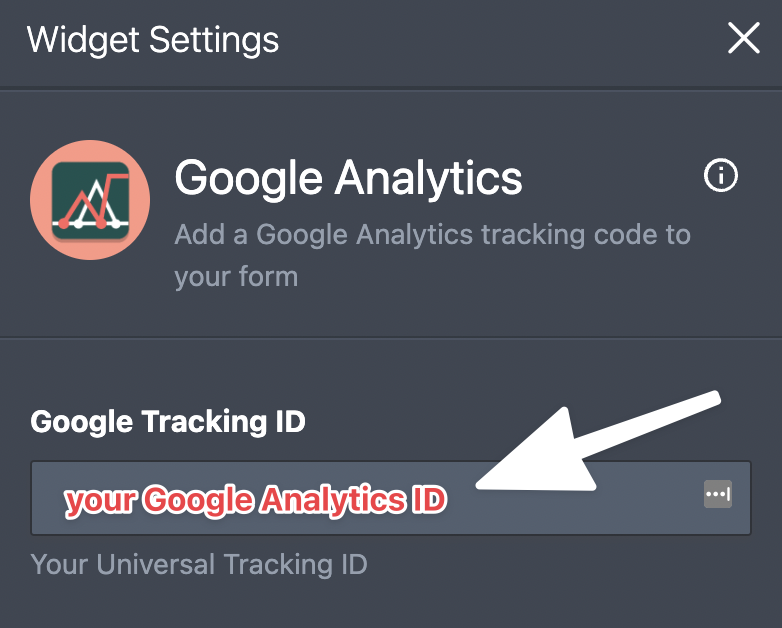
Almost.
You need to track conversion (orders), right?
When your customers complete a purchase, Jotform will redirect them to a "thank you page".
Copy the relative address (meaning, everything except domain) of the thank you page and create a goal "Order Complete".
Choose the following settings as shown in the screenshot below.
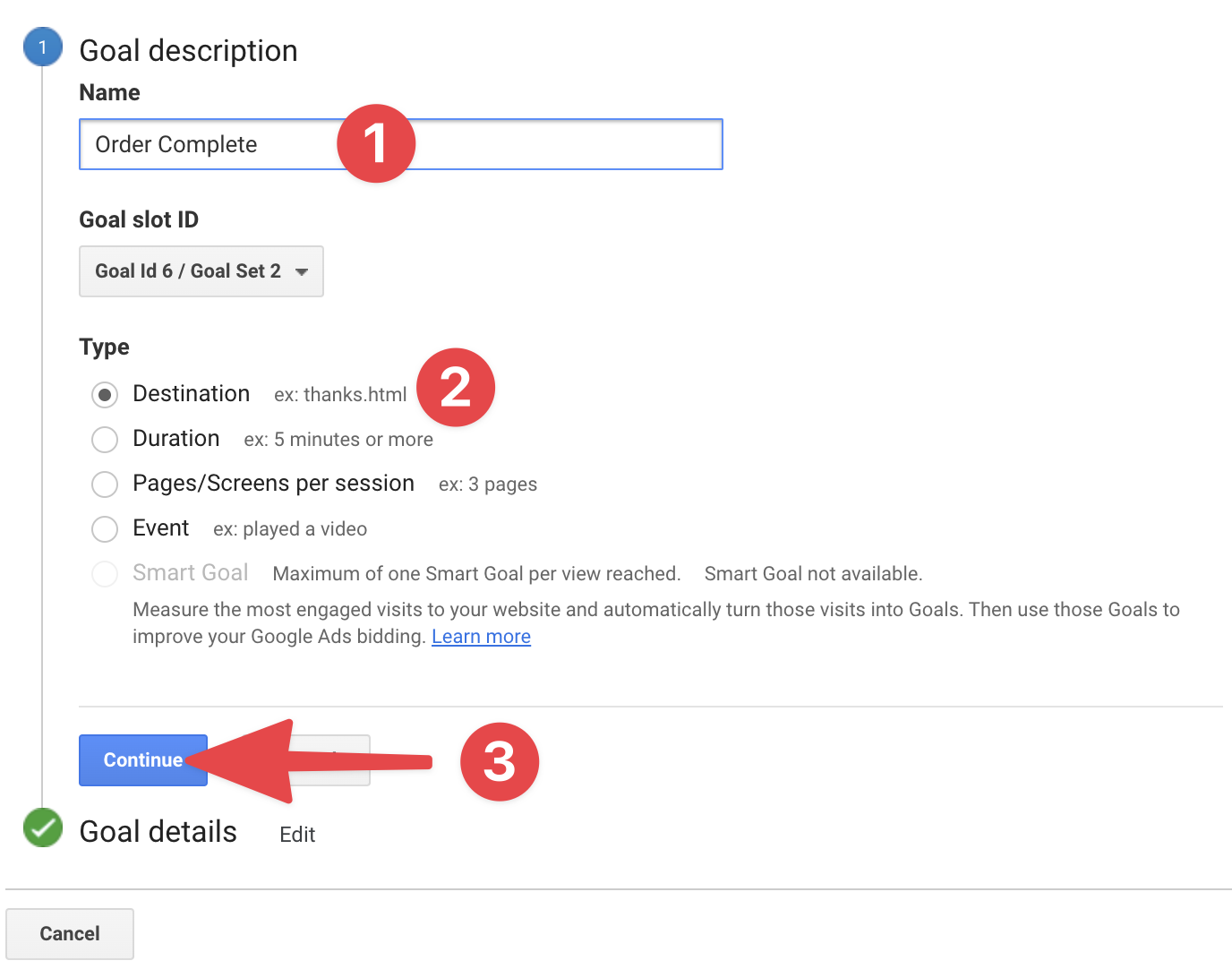 And your job is done!
And your job is done!Setup Facebook and Google Ads conversion tracking
Even though you might not plan to start an advertising campaign in the nearest future.
I'd suggest setting up Facebook and Google Ads conversion tracking.
Why would you?
One day you will and you'll remember my advice and say thank you because you already have all your purchases tracked so you can create a look-alike audience to promote your services.
The best part is that it won't cost you a penny.
Here is a great video on how to set up this tracking properly:
I'd suggest setting up Facebook and Google Ads conversion tracking.
Why would you?
One day you will and you'll remember my advice and say thank you because you already have all your purchases tracked so you can create a look-alike audience to promote your services.
The best part is that it won't cost you a penny.
Here is a great video on how to set up this tracking properly:
Other Order Form Builders with PayPal payments integration
If for some reason you don't like Jotform, it's fine.
There are other Order Form Builders that have PayPal payments integration.
You don't have to use Jotform, even though it's the best form builder for PayPal order form and one of the best order form builders in general.
Here are a few other options (less powerful) you might want to check:
There are other Order Form Builders that have PayPal payments integration.
You don't have to use Jotform, even though it's the best form builder for PayPal order form and one of the best order form builders in general.
Here are a few other options (less powerful) you might want to check:
- Formstack
- 123 FormBuilder
- CognitoForms
- PaperForm
- Ninja Forms - works only for WordPress sites
- Formassembly
- Powr.io
In this article, we have gone over the benefits of using custom order forms and provided some tips on how to make a high converting order form.
We also went in-depth into why you should prefer to use custom order forms when accepting payments online.
Finally, I discussed how easy it is to create a PayPal Order Form in less than a minute with JotForm’s pre-built templates or by making your own from scratch.
So go ahead and try JotForm right now - you won’t regret it!